“Classification” + “_” + language code tab
Each tab contains information about your classification for a given language. The data in the various tabs is correlated via the “Sorting_Order” and “Classification_Category_ID” fields. The “Classification_xx” tabs must therefore have the same number of lines and must contain the same information in these fields.
Each line defines one, and only one, classification node.
| Fields defined in the “Classification_xx” tabs | ||
| Field Name | Status | Definition |
| Sorting_Order | Required | This field must contain integers, in ascending order. Its purpose is to ensure that the tool that builds the data for the website reads your data in the order you declared it, especially with regard to the order of the classification levels. Examples: 1, 2, 3, 4, 5… |
| Classification_Category_ID | Required | Identifier used for specifying a category in the classification. Authorized characters are: “A-Z”, “a-z”, “0-9”, “_”, “.” All other characters, such as characters with accents or spaces, are not allowed. Examples: “Catalog_Chapter_1”, “Class.010.120”, “ABC123” |
| Classification_Label_Level ( + “_” + level number ) |
Required | Defines the label to be displayed, depending on the language, for the category concerned in the classification tree. Maximum number of characters for each classification label is 255. Examples: “Bearings and bearing assemblies”, “Radial contact ball bearings” Note: Due to the position of the field on the screen, we strongly recommend using short names (max. 50 characters or so). |
| Classification_Description_Level ( + “_” + level number ) |
Optional | Used to enter a short description, in each language, for the category concerned. In general, the description explains, in brief, the area(s) of application of the part families that the user will find in this category. Maximum number of characters is 255. |
| Classification_Picture_File_Name | Optional | Defines the name of the image file to be displayed as generic illustration of the products classified inside each classification level. Image must be provided together with the completed XLS template, as a 108 x 80 pixel GIF file. Example: “ClassPicture.gif” |
| Classification_Document_File_Name ( + “_” + document number ) | Optional | Specifies the name of a “document” file associated with the category concerned. The authorized file types are defined here. This information is language-dependent. You may therefore want to supply a different file for each language. If so, the filename must be different for each language. If, alternatively, you have a single file for all of your languages, then the filename must be duplicated in the corresponding column in each language tab. The file must be sent to TraceParts with the template file. This information is linked to the information in the “Classification_Document_File_Label” field below. Examples: “CatalogPage_en.pdf”, “CatalogPage_fr.pdf”, “Presentation.html” |
| Classification_Document_File_Label ( + “_” + document number ) |
Required for each document declared in “Classification_Document_File_Name” | This information is linked to the information in the “Classification_Document_File_Name” field above. It specifies the label to be displayed next to the link to the document to the user (depending on the graphic interface language) rather than using the file name itself. Examples: “Catalog page”, “Product range presentation” |
| Classification_Document_URL ( + “_” + online document number ) | Optional | Specifies an URL that points to an online document associated with the category concerned. This information is language-dependent; you may therefore wish to supply a separate URL for each language version of the online document. If you have a single URL for all of your languages, then the URL must be duplicated in the corresponding column in each language tab. This information is linked to the information in the “Classification_Document_URL_Label” field below. Example: “/help/fr/Main.htm” |
| Classification_Document_URL_Label ( + “_” + online document number ) |
Required for each document declared in “Classification_Document_URL” | This information is linked to the information in the “Classification_Document_URL” field above. It specifies a label, depending on the language, for the corresponding link. Example: “Click here to display the document” |
System tab
This tab contains information required by the programs that will be processing your data.
It contains the answers to certain questions asked by the wizard.
| Fields defined in the “System” tab | ||
| Field Name | Status | Definition |
| System_Attribute_Name | Required | (Reserved) Specifies a “system” attribute used by the programs that will be processing the template file. See the list of system attributes. |
| System_Attribute_Value | Required | (Reserved) Value of a system attribute. |
| List of system attributes | ||
| System_attribute_name | System_attribute_value | |
| Template_Name | Template name. Predefined system value : “Classification”. |
|
| Template_Type | Template type. Predefined system value: “Advanced Template” |
|
| Template_Version | Template version. Predefined system value. |
|
| Level_Number | Number of classification levels declared by the user in the wizard (macro). | |
| Level_Doc_Number | Number of classification documents declared by the user in the wizard (macro). | |
| Default_Language_Code | Code of the default language selected by the user in the wizard (macro). | |
| Classification_Document_File_Label ( + “_” + document number ) |
Required for each document declared in “Classification_Document_File_Name” | |
| Selected_Language_Code | Code of the language selected by the user in the wizard (macro). There may be one or more lines. Each line contains a single language code. |
|
Sample of classification file with French and English as selected languages



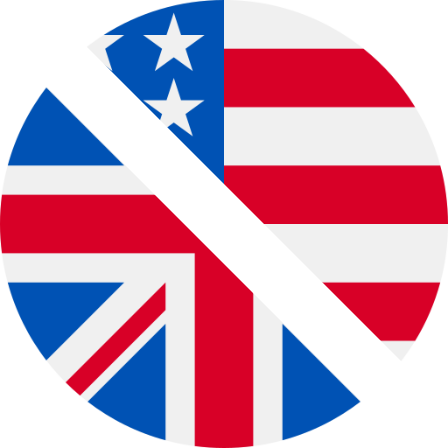 English
English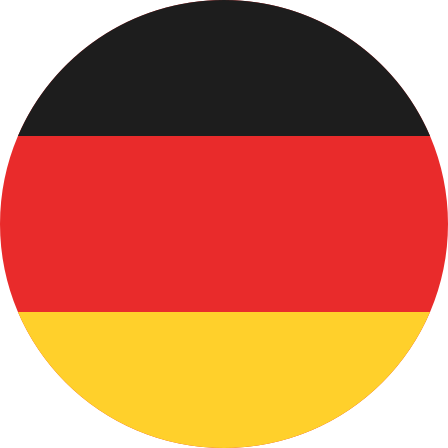 Deutsch
Deutsch Français
Français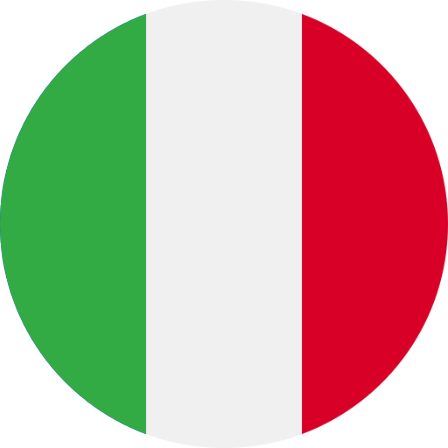 Italiano
Italiano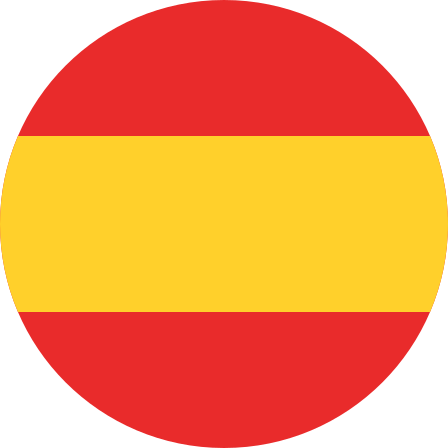 Español
Español Português
Português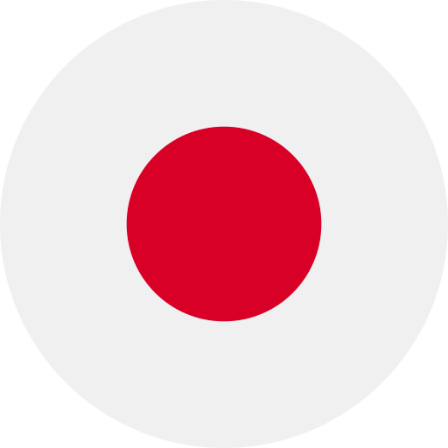 日本語
日本語 Русский
Русский