Step 1 – Download the template
Download the template to start the batch product creation process:
- Select one of the classifications from the list.
- eg: classification “YourCatalog”
- To download the template, click the “Download” button.
- Open the file: “SelfPublishingProductsCatalogBasicTemplate_YourCatalog.xlsm.zip”, after downloading it.
- You will find two files in the .zip archive:
– “SelfPublishingProductsCatalogBasicTemplate_YourCatalog.xlsm” (1)
– “ClassificationAdvancedTemplate_YourCatalog.xlsx” (2)
File 1 is a macro to help you define the information on your product (product definition, classifications, images, documents, attributes, part number).
File 2 is a document that tells you about the various classification levels available and specifies the identifier number for each level. You will find this useful for completing File 1 (notably Column E on product classification). The document contains several tabs, one for each language.
Note: the “Product list” button is a shortcut to the dashboard.
Download the template > Using the template

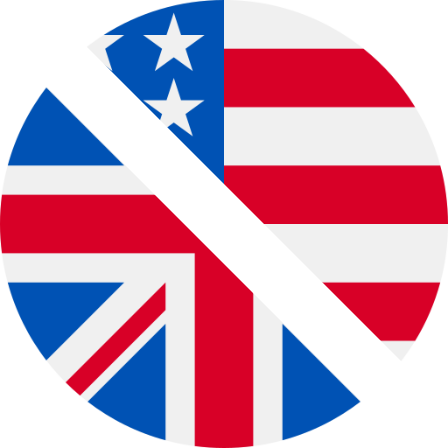
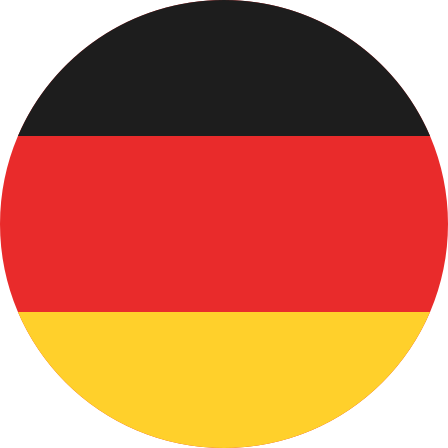 Deutsch
Deutsch Français
Français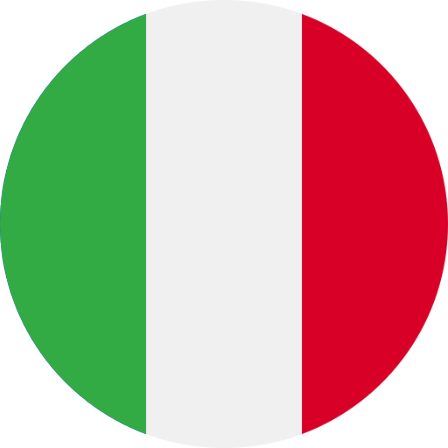 Italiano
Italiano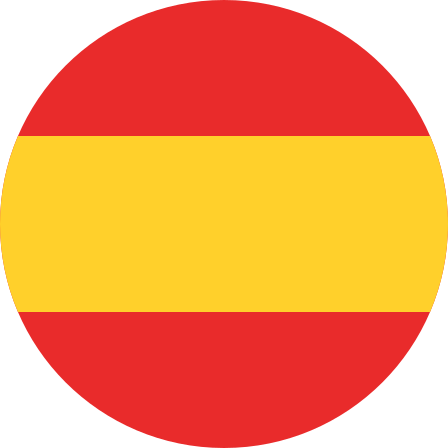 Español
Español Português
Português 中文 (中国)
中文 (中国)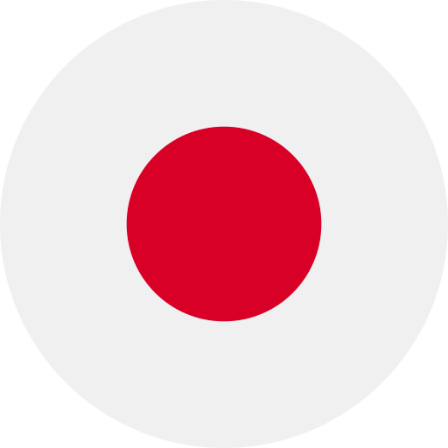 日本語
日本語 Русский
Русский