Step 6 – Enter the technical characteristics of your product
The configuration of the table header was defined in the previous step. Now the table needs to be completed with the different part numbers of your product.
- To add a row, click the button “Add row” (below left) or click inside an empty cell to add a row automatically.
- To move a row, click the “up” and “down” arrows in the “Actions” column or relocate it using your mouse.
- To delete a row, click the red cross in the “Actions” column. To delete a CAD file, click the red cross next to its name.
- To import CAD files, click “Choose a CAD file”. (The maximum file size is 50 MB.)
The list of supported CAD formats is as follows:
[dvteam max=’1′ gridstyle=”full” categoryid=”50″ offset=”10″ itemwidth=”120″ align=”right” side=”center”]

How do I import a CAD assembly file?
To import a CAD assembly with a main file and sub-files of parts, you need to import it in the form of an archive file (zip, rar, 7z). The name of the archive file must be: the name of the assembly file, with its extension, plus the archive extension.
For example, for a zip archive of a SolidWorks assembly: “myassembly.sldasm.zip”.
Attributes > Part numbers > Translation

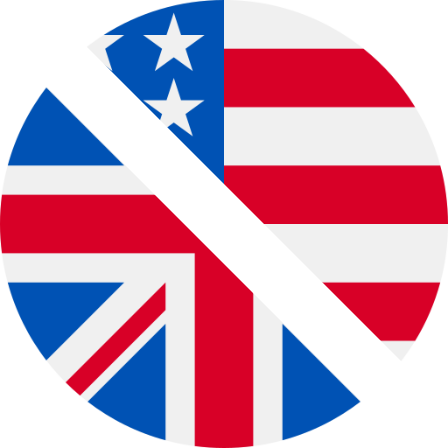
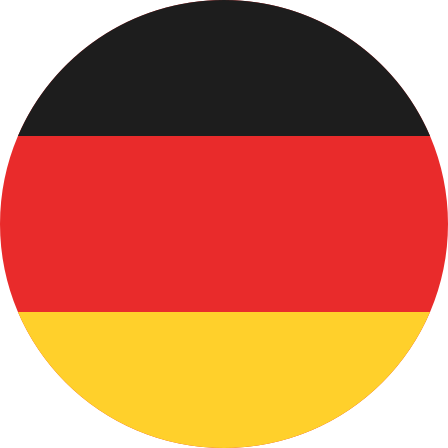 Deutsch
Deutsch Français
Français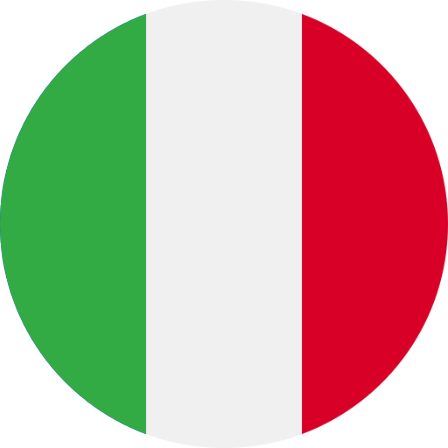 Italiano
Italiano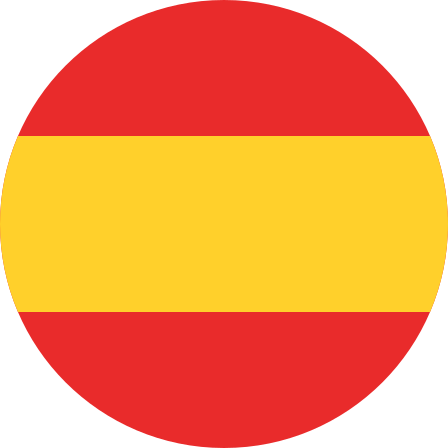 Español
Español Português
Português 中文 (中国)
中文 (中国)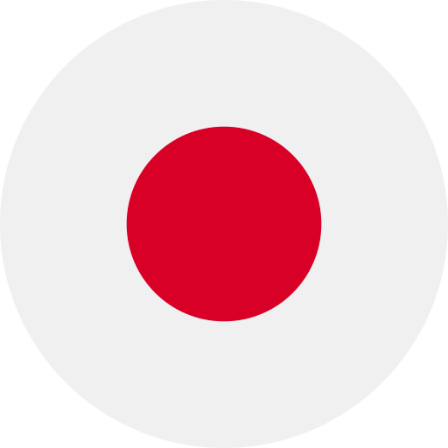 日本語
日本語 Русский
Русский