“Parts_Families” tab
This tab contains the basic information required for creating part families.
Each line corresponds to a part family declaration.
List of system attributes
| Field name | Status | Definition |
Part_Family_ID | Required | Identifier used for specifying a part family. Identifier used for specifying a part family. Authorized characters are: “A-Z”, “a-z”, “0-9”, “_”, “.” All other characters, such as characters with accents or space, are not allowed. Examples: “Part_1”, “EAC.010_120”, “ABC123” |
| Classification_Category_ID | Required | Identifier used for specifying a category in the classification. Note here one of identifers you defined in the field “Classification_Category_ID” in the classification file. See “Advanced” template for generating classifications. |
| TRACEPARTS_Classification_Category_ID | Optional | Identifier used to link a part family to a specific classification level inside the generic ISO classification called I.C.S. (“International Classification for Standards”). This ICS classification is a multi-catalogs classification which allows users to search for specific product categories, regardless of the supplier names. The list of the identifiers to be used for this information must be supplied by TraceParts. |
| Part_Family_Large_Picture_File_Name | Required | Supplies the name of the large image file showing the part family. Image must be provided together with the completed XLS template, as a 460 x 340 pixel GIF file. Example: “LargePicturePartfamily1.gif” |
| Part_Family_Medium_Picture_File_Name | Required | Supplies the name of the medium image file showing the part family. Image must be provided together with the completed XLS template, as a 108 x 80 pixel GIF file. Example: “MediumPicturePartfamily1.gif” |
| Part_Family_Small_Picture_File_Name | Required | Supplies the name of the small image file showing the part family. Image must be provided together with the completed XLS template, as a 54 x 80 pixel GIF file.Example: “SmallPicturePartfamily1.gif” |
| Part_Family_Label ( + “_” + language code ) | Required | Defines a label, depending on the language, for the part family. Maximum number of characters for each family label is 255.Example: “Hexagon socket head cap screw, DIN 912 (ref 527)” |
| Part_Family_Short_Description ( + “_” + language code ) | Optional | Used to enter a short description of the part family. Maximum number of characters for each short desciption is 255. |
| Part_Family_Long_Description ( + “_” + language code ) | Optional | Used to enter a long description of the part family. Paragraphs are allowed. |

“Parts_Documents” tab
This tab contains information on the external documents that relate to the part family. Each line corresponds to a single document (except where there is an equivalent in another language).
Fields defined in the “Parts_Documents” tab
| Field name | Status | Definition |
| Part_Family_ID | Required | Identifier used for specifying a part family. Note here on of identifiers you defined in the field “Part_Family_ID” in the “Parts_Families” tab. |
| Part_Family_Document_File_Name ( + “_” + language code ) | Optional | Specifies the file name of any document linked to the part family. The authorized file types are defined here. This information is language-dependent. You may therefore want to supply a different file for each language. If so, the filename must be different for each language. If, alternatively, you have a single file for all of your languages, then the filename must be duplicated in each language column. Documents must be provided together with the completed XLS template. This information is linked to the information in the “Part_Family_Document_File_Label” field below. Examples: “TechDoc_en.pdf”, “TechDoc_fr.pdf”, “Presentation.html”, “Dimensions.gif” |
| Part_Family_Document_File_Label ( + “_” + language code ) | Required for each document declared in “Part_Family_Document_File_Name” | This information is linked to the information in the “Part_Family_Document_File_Name” field above. It specifies the label to be displayed next to the link to the document to the user (depending on the graphic interface language) rather than using the file name itself. Examples:”Technical document”, “Dimensional sketch” |
| Part_Family_Document_URL ( + “_” + language code ) | Optional | Specifies an URL that points to an online document linked to the part family. This information is language-dependent; you may therefore wish to supply a separate URL for each language version of the online document. If you have a single URL for all of your languages, the URL must be duplicated in each language column. This information is linked to the information in the “Part_Family_Document_URL_Label” field below. Example: “http://www.traceparts.com/help/fr/Main.htm” |
| Part_Family_Document_URL_Label ( + “_” + language code ) | Required for each URL declared in “Part_Family_Document_URL” | This information is linked to the information in the “Part_Family_Document_URL” field above. It specifies a label, depending on the language, for the corresponding link. Example:“TraceParts Online Help” |

“Parts_Numbers” tab
This tab contains information about the part.
Each line corresponds to an item in your catalog.
Fields defined in the “Parts_Numbers” tab
| Field name | Status | Definition |
| Part_Family_ID | Required | Identifier used for specifying a part family. Note here on of identifiers you defined in the field “Part_Family_ID” in the “Parts_Families” tab. |
| Part_Number | Required | Define the part number. One part number per line. |
| Part_Number_STEP_CAD_File | Optional | Defines the STEP file name to be used as source 3D model. The file must be provided together with the completed XLS template. |
| Part_Number _SAT_CAD_File | Optional | Defines the SAT (ACIS format) file name to be used as source 3D model. The file must be provided together with the completed XLS template. |
| Part_Number_Description ( + “_” + language code ) | Optional | Defines the description of the part number. |
| tp_model_saveassemblyaspart | Optional | This specifies the method on how the CAD files will be managed. This information must be supplied by TraceParts . |

“Attributes_Behaviour” tab
This tab contains information for customizing the template.
See the section “Customizing the template” for more details.
Fields defined in the “Attributes_Behaviour” tab
| Field name | Status | Definition |
| Attribute_Name | Required | Contains the list of attributes you have added to the template (see Customizing the template) Remember that the items in this list are treated as the identifiers of the attributes. It can therefore only contain the following characters: “A-Z”, “a-z”, “0-9”, “_” All other characters, such as accented characters or spaces, are prohibited. This information is not visible to the user; it is used by the system to manage your data. Examples: “DIA”, “L0”, “h1”, “ATT_1”, “ATT_2”, “MAT” |
| Attribute_Label( + “_” + language code ) | Required | Used to define the label for each of your attributes in the various languages selected (see Customizing the template) This label is displayed to the user. If the values of your attribute are expressed in a specific unit, we recommend that you add the unit symbol at the end of the label. Examples:”Internal diameter (mm)”, “L0 (mm)”, “h1 (mm)”, “Temperature (°C)”, “Color”, “Material” |
| Language_Dependent_Attribute_Values | Required | Specifies whether the values associated with the corresponding attribute are language-dependent or not. The possible values are “0” or “1”. As a general rule, for dimensional attribute (e.g. diameter), the associated values are numeric and don’t need to be translated. If so, enter “0” here. If, however, the attribute represents a characteristic for which the values are in text form, requiring translation (e.g. a material or color attribute), then you should enter “1” here. See Customizing the template for further details. |
| Display | Required | Specifies whether the attribute and its values are displayed or not in the selection table, to help the user select the right part number from all the items in the part family. The possible values are “0” or “1”. |
| Add_As_BOM_Field | Required | Specifies whether the attribute label and value are to be exported as bill of materials data. The possible values are “0” or “1”. The bill of materials is transmitted to the CAD software along with the 3D model. |

“System” tab
This tab contains information required by the programs that will be processing your data.
It contains the answers to certain questions asked by the wizard.
Fields defined in the “System” tab
| Field name | Status | Definition |
| System_Attribute_Name | Required | (Reserved) Specifies a “system” attribute used by the programs that will be processing the template file. See the list of system attributes. |
| System_Attribute_Value | Required | (Reserved) Value of a system attribute. |
List of system attributes
| System attribute name | System attribute value |
| Template_Name | Template name. Predefined system value : “Parts Catalog” |
| Template_Type | Template type. Predefined system value : “Advanced Template” |
| Template_Version | Template version. Predefined system value. |
| Default_Language_Code | Code of the default language selected by the user in the wizard (macro). |
| Selected_Language_Code | Code of the language selected by the user in the wizard (macro). There may be one or more lines. Each line contains a single language code. |

Sample of parts file with French and English as selected languages.
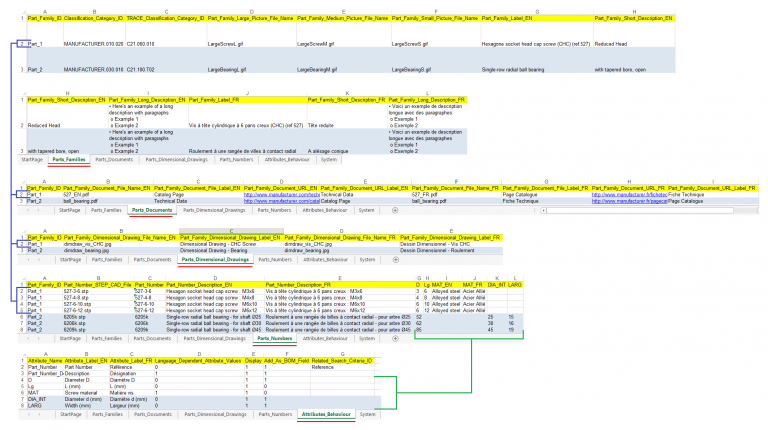

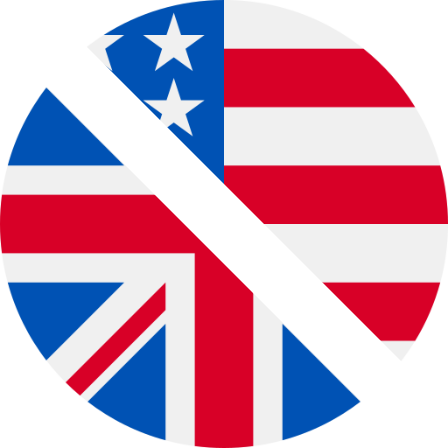
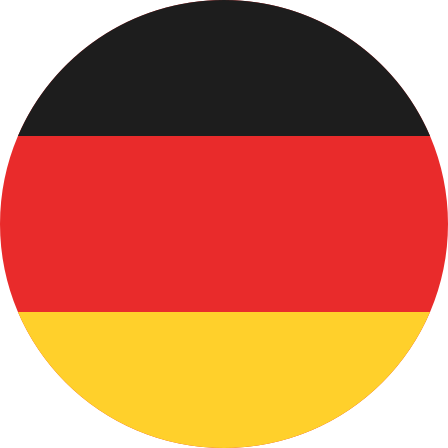 Deutsch
Deutsch Français
Français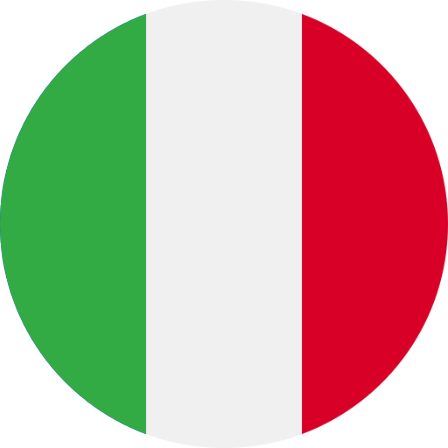 Italiano
Italiano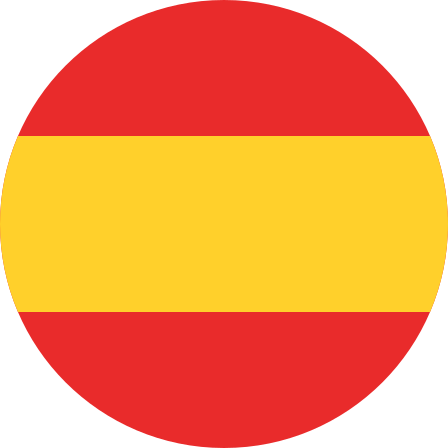 Español
Español Português
Português 中文 (中国)
中文 (中国)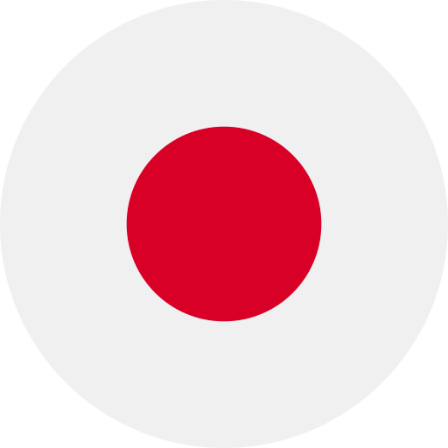 日本語
日本語 Русский
Русский